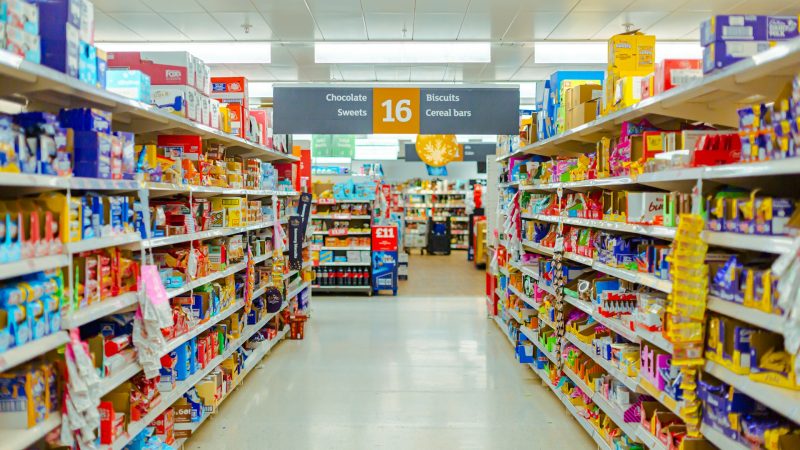Amazon Introduces Fire TV Stick 4K Select

Amazon has expanded its streaming device portfolio with the launch of the new Fire TV Stick 4K Select. Following a week of testing, it is clear the new dongle represents a significant move for the company. Its primary role is to serve as the launch vehicle for Amazon’s new Vega OS, for which this device is fully optimised. This new software is not exclusive to the 4K Select; Amazon plans to roll out Vega OS to older models, promising a significant overhaul of their functionality.
A New Niche in the 4K Market
The Fire TV Stick 4K Select carves out a new mid-range position, sitting between the existing HD and premium 4K models. It is not a replacement for either, but rather an incentive for users to adopt 4K resolution without the higher price tag of the standard 4K version. Visually, the 4K Select is indistinguishable from the 2023 4K model, retaining an identical form factor and remote control. The remote includes standard Alexa voice controls and shortcut buttons for major services like Netflix, Prime Video, and Disney+.
Performance, Price, and A Minor Grievance
Internally, the 4K Select shares many specifications with the standard HD model, offering Bluetooth 5.0, HDR10+ support, 8GB of storage, 1GB of RAM, and Dolby-encoded audio. The key difference is the upgrade to 4K resolution. This model targets users who prioritise 4K output but are willing to forgo features like Dolby Vision support and faster WiFi, which remain exclusive to the premium 4K stick. This trade-off is reflected in the price: 54.99 euros compared to 69.99 euros for the standard 4K version. One notable criticism, however, is the retention of a microUSB port in 2025, although the necessary cable is supplied.
Enabling Screen Mirroring on Your Fire TV
Regardless of which Fire TV model is in use, one of the platform’s most useful functions is the ability to mirror a mobile device to the television screen, offering a simple way to share videos or music with others. Before this feature can be used, it must be activated. On the Fire TV remote, navigate to the Settings menu, select Display & Audio, and then choose Enable Display Mirroring. Alternatively, pressing and holding the Home button on the remote and selecting Mirroring provides a quick shortcut. It is worth noting that some older Fire TV Stick versions may not support this functionality.
How to Cast from an Android Device
Android users can cast their screens using built-in features. On Samsung Galaxy devices, this is called Smart View, accessible by pulling down the Quick Settings menu. Other Android models offer similar functions under names like Cast or Screen Mirroring; users may need to search their device settings for terms like “view” or “sharing” to locate the correct option. Once activated, select the Fire TV from the list. An alternative method is available within apps, such as YouTube, which display a mirror icon (cast icon) that allows content to be sent directly to the selected Fire TV device.
How to Cast from an iPhone or iPad
Casting from an iPhone or iPad is less straightforward, as the Fire TV Stick does not natively support Apple’s AirPlay protocol. This requires a third-party application. While Amazon offers a Fire TV app, it functions only as a remote control and does not permit screen casting. To mirror the screen, users must install an app from the Fire TV Appstore, with popular options being AirScreen or Screen Mirroring. Using AirScreen as an example, the app must first be installed on the Fire TV Stick. Upon opening it, a QR code is displayed, which must be scanned by the iPhone or iPad. Once the resulting link is opened, casting is enabled. For subsequent use, the user can open the Control Centre on their iOS device, select Screen Mirroring, and tap on the device listed as AS-AFTMM[AirPlay].